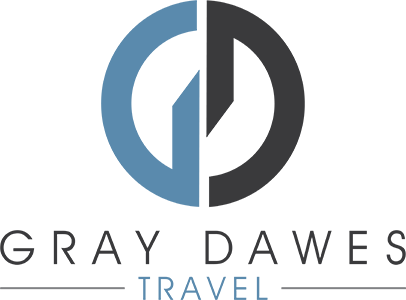HOW TO CHANGE YOUR EMAIL SIGNATURE
- First, download and open the Advent Footer Word document using the button above.
- Click into the empty line above the footer image and highlight everything down to the empty line below it. Copy, either by right-clicking and selecting copy, using the Edit > Copy option from the menu or hitting CTRL+C.
- Open Outlook and open a new email. In the signatures menu, select “Manage Signatures”. Select your current Gray Dawes signature and choose “Edit”.
- Click beneath where your current signature ends, and paste in the banner you copied earlier, by right-clicking and selecting paste or using CTRL+V.
- Save your signature, then close the email you were editing. Open a new blank email to confirm that the signature has updated as intended.